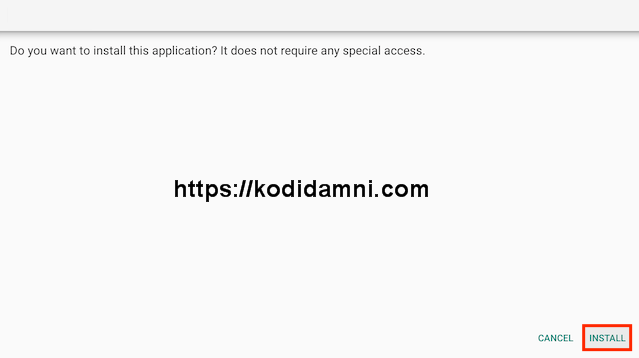TiviMate latest update, New version of TiviMate Apk Mod Download 2025.
How To Install & Setup TiviMate Apk On Firestick, Android.
TiviMate APK is one of the best IPTV Players designed specifically for the Android TV big screens.
With TiviMate you can watch live TV channels from your IPTV provider. Compatible with Android and Fire TV devices. You can sideload TiviMate on to almost any Android streaming device as well as all Firesticks and Fire TV devices
TiviMate comes with a free version and a premium one. The free version of TiviMate seems enough for users with one playlist who don’t watch too often. If you use IPTV more often, it’s worth upgrading to the pro version. This costs $4.99 per year and allows you to install the app on up to five devices.
The app supports multiple playlists, renaming of channels and categories, and hidden categories. You can import your own channel logos, customize the order in which channels appear in the TV guide, and take advantage of the search feature (which works for both channel names and currently playing shows).
IMPORTANT! TiviMate doesn’t provide any TV sources. You need to add a playlist from your IPTV provider to be able to watch live TV channels.
TiviMate app is compatible with all devices that use Android TV as their operating system, including Amazon Fire TV, Nvidia Shield, and Android TV boxes.
To unlock all the amazing features you need to purchase the premium version, the free one is so limited.
How to Install TiviMate APK on Android Phones, tablets, And More.
- Go to Settings–>Security–> Unknown Sources.
- Tap on the Unknown Sources to Turn It ON.
- Download APK for Android from the link below.
-Download TiviMate APK HERE.
- Once download completes, open the downloaded file location on your Android.
- Tap on the APK file to open it.
- A new dialogue box appears on screen, asking permission to install.
- Click on Install Tab.
-
Installation will begin and complete within a minute or so depending on
your device. Find the TiviMate APK app on your Android device and
enjoy!.
These same steps also work for those using the Firestick Lite, Firestick 4K, 3rd Gen Fire TV Stick, Fire TVs, Fire TV Cube, and any Fire TV device.
This process also applies to those using Android devices such as the NVIDIA SHIELD, MECOOL Boxes, Chromecast, Android TV Boxes, and more.
- Open Firestick/FireTV
- Select Settings
- Select Developer Options
- Select Apps from Unknown Sources- Now go back to your Home Screen. Highlight Find and then select Search
- Now use the keyboard and start typing Downloader. Once you see Downloader underneath select it
- In the next screen select the Downloader icon
- Select Download
- Once downlaoded select Open
- Select ALLOW.
- Click OK
- Click in the Address Bar
- Type the following URL or Code exactly as it is listed here and click Go
- 770684
- Select Install
- You can now select Open here if you wish to get straight into the app but in this guide we will delete the install file just so you can save spave on your device so click Done
- Select Delete
- Select Delete again
- Now go back to your Home Screen and sroll down to the Your Apps & Games section and click See All which is to the left.
- Hover over TiviMate and click the Options button on your remote (3 horizontal lines). Then choose Move to front.
- Choose where you want to drop TiviMate then click the OK button on your remote.
That’s it! TiviMate is now successfully installed on your device.
Continue reading to learn how to set up the app on your preferred device.
How To Setup TiviMate Free Version
After the app installation is complete, we can open the app and authorize an IPTV Service for use.
NOTE: Initializing an IPTV Service within TiviMate requires an M3U URL or Xtream Code. This can usually be found in your service welcome e-mail or by contacting customer support.
The steps below show how to set up the free version with your preferred IPTV Service.
- Open the app and click Add Playlist.
- Select Enter URL
- Enter the M3U URL or your preferred IPTV Service.
In this guide, we are using the free Samsung TV Plus M3U URL which provides hundreds of free live channels.
- https://tinyurl.com/kodidamni8
- Click Next
- You will then see a Playlist is processed message with Channel count and your Playlist name. Click Next
- If the EPG URL does not auto-import, you can insert it here.
Some IPTV providers offer a separate M3U URL for your EPG. Click Done.- Click OK..- TV Guide will import and you are able to start viewing!. Enjoy!