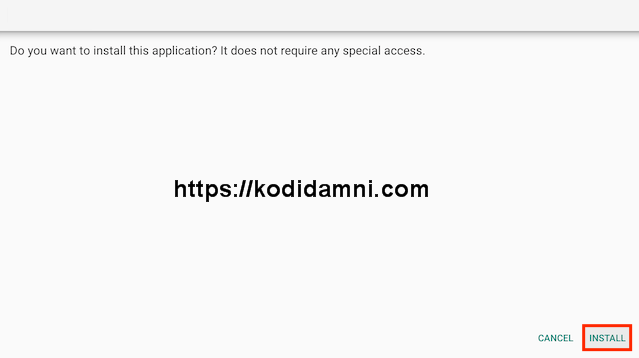USA TV & Radio latest update, New version of USA TV & Radio Apk Download 2025.
How To Install USA TV & Radio Apk On Firestick, Android.
This article will show you how to download and install USA TV & Radio APK on your Android TV & Fire TV devices to enjoy loads of USA TV and Radio channels free.
Watch and listen free USA TV and Radio channels.. You can sideload USA TV & Radio on to almost any Android streaming device as well as all Firesticks and Fire TV devices..
Important Information In order to use USA TV & Radio, you must also download and install Ultimate IPTV Plugin.
How to Install USA TV & Radio APK on Android Phones, tablets, And More.
- Go to Settings–>Security–> Unknown Sources.
- Tap on the Unknown Sources to Turn It ON.
- Download APK for Android from the link below.
-Download USA TV & Radio APK .
- Once download completes, open the downloaded file location on your Android.
- Tap on the APK file to open it.
- A new dialogue box appears on screen, asking permission to install.
- Click on Install Tab.
-
Installation will begin and complete within a minute or so depending on
your device. Find the USA TV & Radio APK app on your Android device and
enjoy!.
These same steps also work for those using the Firestick Lite, Firestick 4K, 3rd Gen Fire TV Stick, Fire TVs, Fire TV Cube, and any Fire TV device.
This process also applies to those using Android devices such as the NVIDIA SHIELD, MECOOL Boxes, Chromecast, Android TV Boxes, and more.
- Open Firestick/FireTV
- Select Settings
- Select Developer Options
- Select Apps from Unknown Sources- Now go back to your Home Screen. Highlight Find and then select Search
- Now use the keyboard and start typing Downloader. Once you see Downloader underneath select it
- In the next screen select the Downloader icon
- Select Download
- Once downlaoded select Open
- Select ALLOW.
- Click OK
- Click in the Address Bar
- Type the following URL or Code exactly as it is listed here and click Go
- 1210601
- Select Install
- You can now select Open here if you wish to get straight into the app but in this guide we will delete the install file just so you can save spave on your device so click Done
- Select Delete
- Select Delete again
- Now go back to your Home Screen and sroll down to the Your Apps & Games section and click See All which is to the left.
- Hover over USA TV & Radio and click the Options button on your remote (3 horizontal lines). Then choose Move to front.
- Choose where you want to drop USA TV & Radio then click the OK button on your remote.
That’s it! USA TV & Radio is now successfully installed on your device. Enjoy!.